# Getting Started
# Introducing JetPack Framework
JetPack is a foundational web framework leveraging all bash shell and Unix capabilities to give you a state-of-the-art static site generator, and API endpoint fetcher. Here we are referring to portability of bash, richness in regular expression (regex) libraries, accessibility to the filing systems, and the light-weightiness of bash shell. The application uses heredocuments to create script templates for you to start out with. All these enable JetPack to come up with two main purposes that most modern developers are intrigued about:
# JetPack is More than Just a Static Site Generator
Sometimes you just want to create a site with no serverside embedded data. For instance website documentation, landing pages, portfolios, and what have you. There are many applications out there that does all that. However JetPack does even more. It will create all front-end matter for you so that you can concentrate on writing code for the back-end. JetPack creates a complete boiler-plate with the home page, login, registration or sign up, and password recovery pages within seconds. Upon running less than five commands on your terminal, you end up with a complete application running on your local server. Feel free to check out an example web application that was created with Jetpack and hosted on surge.sh CDN free hosting.
# API data fetcher
The second utility JetPack comes with is the ability to fetch data from API endpoints. Our tool comes with a DEMO page named "apifetch-demo", which enables getting of data from any API url, or locally available *.json file. It's real-time capability is enabled by an infinite loop that is used to read the information from the server, write them to an html file, and discard after a set loop (sleep) time. Upon expiry of the sleep time, the file is deleted and a fresh one is created with newer information. Users should be aware of the rate at which information is fetched from the server, set sleep time with a variable "delay" under the scripts directory 1-5 seconds was used for the trials and worked best for that specific API endpoint provided by the European Central Bank (ECB). In your case, however, check with the server administrator to agree on the delay time. This is IMPORTANT! as when the delay is set too short, the application will force the server to throttle the rate in which data is distributed to your local machine.
# Requirements
JetPack framework is currently available only for x86_64 linux (all distros) and Windows 64-bit users. Depending on the interest, the team behind it will soon roll out MacOs versions. Besides, the package uses node package management, and thus you need nodejs installed (and therefore npm). Secondly you will need jq command line json processor downloadable here. For Unix users run "sudo apt-get install jq" from terminal and all should be OK. This package is needed in order to execute the API demo application upon installation.
# Downloads and Try Now!
# Installation
Upon cloning or downloading the application from our github repository, open your favorite terminal application, navigate to the source directory (where it is downloaded to) and install it by running the following commands:
$ sudo apt-get install ./jetpack_1.01-1_amd64.deb
Don't worry about the location of installed files, it is automatically set to go to usr/bin where all other applications are installed. While installing and once it is installed, you should see an output like this:
================== start =========>
Reading package lists... Done
Building dependency tree
Reading state information... Done
Note, selecting 'jetpack' instead of './jetpack_1.01-1_amd64.deb'
The following NEW packages will be installed:
jetpack
0 upgraded, 1 newly installed, 0 to remove and 1 not upgraded.
After this operation, 272 kB of additional disk space will be used.
Get:1 /home/rotich/Desktop/portfolio/projects/shell/bash/packaged/JetPack/
jetpack_1.01-1_amd64.deb jetpack amd64 1.01-1 [30.8 kB]
Selecting previously unselected package jetpack.
(Reading database ... 269205 files and directories currently installed.)
Preparing to unpack .../jetpack_1.01-1_amd64.deb ...
Unpacking jetpack (1.01-1) ...
Processing triggers for menu (2.1.47+b1) ...
Setting up jetpack (1.01-1) ...
Processing triggers for menu (2.1.47+b1) ...
================== end =========>
# JetPack Usage
Navigate to the area of your projects, say desktop, create a directory you would like to use for your projects say you want to call it "my-project", you will then do this:
$ mkdir my-project
Change directory to the project as follows:
$ cd my-project
Next, run the following command:
$ jetpack
Our dedicated command line interface (CLI) will begin a dialog immediately, and you will just need to follow the directions on the CLI.
$ Enter project name (jetpack ?):
Enter the project folder you wish to create - (if you are lazy like me, press enter with no input) the default is the preceeding directory -- in that case "my-project". However, let's keep things in order and call the actual application "my-website":
$ Enter application entry point (default 'app.sh'?):
Enter the application name, the default one is "app.sh" if you don't enter anything. However, I choose to call my main application script "index.sh", the following text will follow if all goes well.
#=================== start ====================================#
===== wait as we prepare your bang project =========
Cloning into './my-website/public/shared/img'...
remote: Counting objects: 37, done.
remote: Compressing objects: 100% (37/37), done.
remote: Total 37 (delta 11), reused 0 (delta 0)
Unpacking objects: 100% (37/37), done.
===== ... writing application directories ===========
all set! cd to (my-website) and see if it worked
Ensure all dependencies are installed.
Run the command npm run install for the dependencies.
Initiate the project by running npm run rot.
#===================end ======================================#
Do as the application says: navigate to the project directory you just created. Install the dependencies by doing the following:
$ cd my-website
$ sudo npm install
$ npm run dev
This is the magic command, it creates the routes, template scripts, and even create our own first page (index.html) to direct you to our documentation and guides. On running above command, you will be prompted to enter navigation bar items:
$ Enter navbar items (#word.html separated by spaces):
For the purposes of this example, to create two routes, I will enter "quick brown-fox.html". Note, you can choose to add file extensions to the words or live them the way they are as you can see, I left "quick" without extension, but added .html to "brown-fox". The next step is to spin the development server by running:
$ npm run serve
This is your usual command used to trigger the localhost server. By default, JetPack uses port 8080. If you get a server error, make sure to install "http-server" by typing.
$ npm install -g http-server
You should see the following output.
#=================== start ====================================#
JetPack@1.0.0 dev /home/rotich/Desktop/jetpack/my-website
npm run serve & npm run app
JetPack@1.0.0 serve /home/rotich/Desktop/jetpack/my-website
http-server
JetPack@1.0.0 app /home/rotich/Desktop/jetpack/my-website
./index.sh
Starting up http-server, serving ./public
Available on:
http://127.0.0.1:8080
http://192.168.1.101:8080
Hit CTRL-C to stop the server
#===================end ======================================#
Navigate to your favorite browser and type:
http://localhost:8080
or:
http://127.0.0.1:8080
After this, you are ready to carry on the development. You should see JetPack home page below:
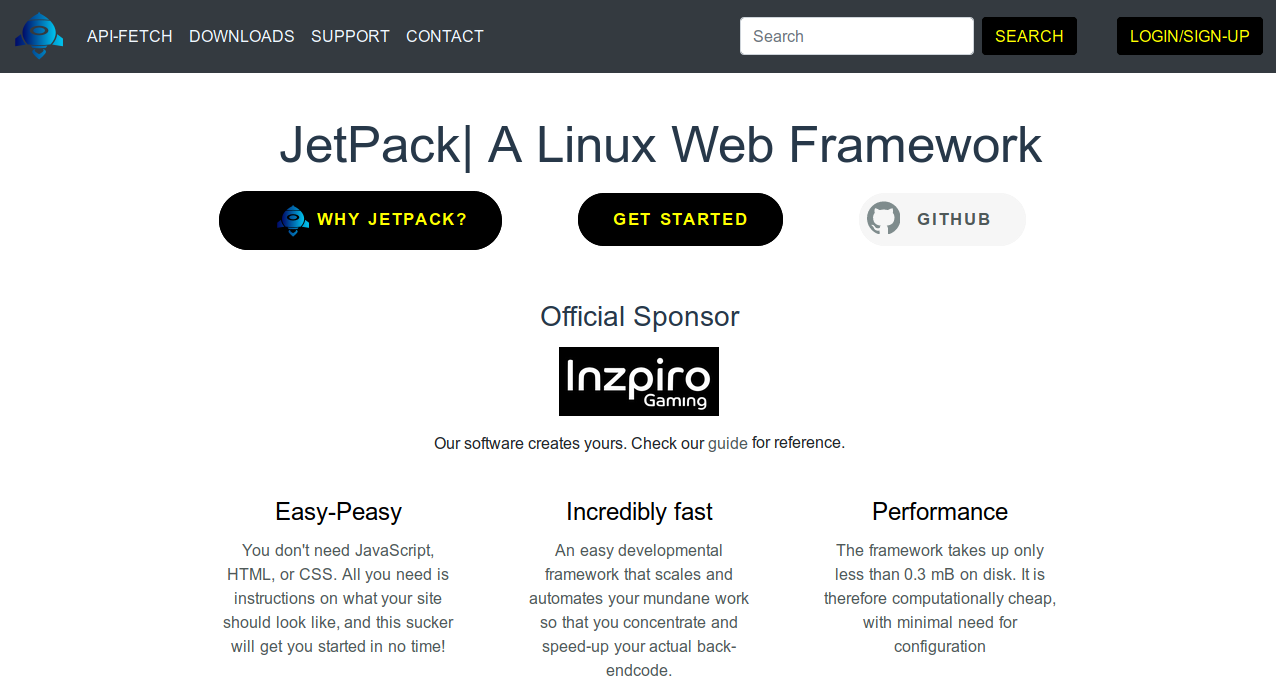 Familiarize yourself with the project directories created and where necessary consult this guide.
Familiarize yourself with the project directories created and where necessary consult this guide.
# Understanding files & directories
In the next sections, we will explain more about the files and directories JetPack needs in order to run flawlessly. There are a total of seven directories (including the top one hosting the website -- named here "my-project"), and 18 files created by JetPack. See the following file and directories tree:
├── index.sh
├── package.json
├── public
│ ├── apifetch-demo.html
│ ├── brown-fox.html
│ ├── index.html
│ ├── quick.html
│ └── shared
│ ├── bootstrap.css
│ ├── img
│ │ ├── inzpiro.png
│ │ └── logo.png
│ ├── index.css
│ └── main.css
├── scripts
│ ├── gen.sh
│ ├── home.sh
│ └── navgen.sh
├── templates
│ ├── footer.sh
│ ├── headtags.sh
│ └── nav.sh
└── variables
└── global.sh
6 directories, 18 files
# Directories
# public
This is the directory hosting html files, or routes and assets such as cascaded style sheets (css) and image files.
# shared
This directory contains the assets, images, and css, and the folder is itself hosted under the public directory.
# img
The folder contains our logo and those of our official sponsor inzpiro gaming. You will be able to leverage and utilize this directory to your liking, provided that your route files will be able to get access to the assets referenced.
# scripts
As the directory name suggests, it contains Unix shell scripts that are run through node package manager for JetPack to work efficiently. The use of bash in itself is the novelty behind JetPack, as they are fast in execution, and are portable, meaning they can be run on either Linux or windows, or mac OS platforms. Windows 10 particularly these days support Linux-like environment where JetPack can be executed. We have not tested this service though, but we hope to get it going soon. In summary, "navgen.sh" generates the navigation bar items and converts them into a variable "nav0", which is then rendered in the html files where the navigation bar list items should appear. The homepage aka index.html is actually created and rendered by the script "home.sh", and through looping, the script "gen.sh" writes all the rest of the routes that are presented here as plain templates where you can add your page title and page contents.
# templates
There are certain repetitive tasks that shouldn't bother you as a developer. These are things like the head components of an html file, the footer including the copyright information, and the navigation bar items. All these are written by our scripts stored in the templates directory. Accordingly, this folder contains three files, nav.sh -- for the navigation bar items, footer.sh as the name suggests, and headtags.sh.
# Other important files
# index.sh
This is the main application file that creates the API DEMO fetch, it is basically an infinite loop that continuously creates and destroys the data imported from the server, and renders the new results each time to the client or the front-end.
# package.json
Is the node package management file containing all the project details, scripts, dependencies, etc. You can read more on this under the node package management official site.
# global.sh
This is a file that stores global variables that can be called in any file when required. In this case, for instance, one such variable was "APIPath", which as you might have guessed, represents the url in which the API is hosted. The second variable was the "delay", which is time set in seconds at which the application should read the server. This is important as if many hits are sent to the server, it will sense possible hacking, and will immediately throttle the data streaming behavior. It is therefore IMPORTANT! to set the time delay appropriately. If necessary, contact the server administrator.
# Customizing the application
Now that we have learned how to install the application and examined the contents of each directory as well as their uses, we would naturally want to tweak these templates and variables to use them for our new site. You will thus start by heading to bootstrap, bulma or any styling content delivery network (CDN) of your choice, and get your templates. Replace the scripts head tags, and footer (including the social buttons and copyright), nav script will be generated automatically thanks to the power of JetPack. You will notice that the above scripts are re-written into variables that will be rendered in the home and other subsequent routes. It is therefore important to ensure that you know what you are doing, otherwise you will have to start over and over -- which is not a bad idea if you want to learn to be proficient in this software.
Now, head to scripts folder where you will meet home, navgen, and gen shell scripts. As you might have guessed, the home script generates the home page, aka index.html. The list items of the navigation bar are created by navgen, while gen shell script creates all the other routes. Once you have modified all the scripts right, you are now ready to generate your site by running the following commands subsequently:
$ npm run rot # to generate the routes based on the navgen script
$ npm run dev # to spin the development server
A continuous iteration of these steps will definitely result in a great website for your portfolio, landing page, or documentation. You will also gain cutting-edge skills utilizing this software and hopefully be one of the best consultants out there.
# Conclusion
If you have read this guide up to this point, you should be ready to hit the road with JetPack static site generator and API fetcher. It is my sincere hope that you will find as much joy in utilizing this tool, as I did writing its code.
Software Author: Nicolus K. Rotich
Contact: https://nkrtech.com